Working on a remote HPC system
Overview
Teaching: 25 min
Exercises: 10 minQuestions
What is an HPC system?
How does an HPC system work?
How do I log on to a remote HPC system?
Objectives
Connect to a remote HPC system.
Understand the general HPC system architecture.
By now, we are all expert Bash users. Well, maybe not experts, but we know everything we need to in order to start using a high-performance computing “supercomputer”. Before we start though, let’s go over a few key concepts.
What is a an HPC system?
The words “cloud”, “cluster”, and “high-performance computing” get thrown around a lot. So what do they mean exactly? And more importantly, how do we use them for our work?
The cloud is a generic term commonly used to refer to remote computing resources of any kind – that is, any computers that you use but are not right in front of you. Cloud can refer to webservers, remote storage, API endpoints, as well as more traditional “compute” resources. An HPC system on the other hand, is a term used to describe a network of computers. The computers in a cluster typically share a common purpose, and are used to accomplish tasks that might otherwise be too big for any one computer.
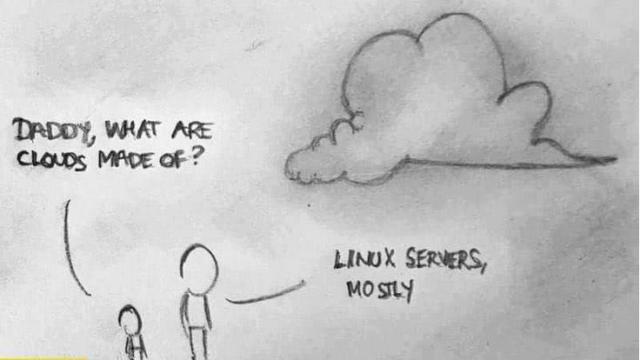
Where are we?
Go ahead and log in to the cluster.
[user@laptop]$ ssh yourUsername@login.cirrus.ac.uk
Very often, many users are tempted to think of a high-performance computing installation as one
giant, magical machine. Sometimes, people will assume that the computer they’ve logged onto is the
entire computing cluster. So what’s really happening? What computer have we logged on to? The name
of the current computer we are logged onto can be checked with the hostname command. (You may also
notice that the current hostname is also part of our prompt!)
Individual computers that compose a cluster are typically called nodes (although you will also hear people call them servers, computers and machines). On a cluster, there are different types of nodes for different types of tasks. The node where you are right now is called the head node, login node or submit node. A login node serves as an access point to the cluster. As a gateway, it is well suited for uploading and downloading files, setting up software, and running quick tests. It should never be used for doing actual work.
The real work on a cluster gets done by the worker (or compute) nodes. Worker nodes come in many shapes and sizes, but generally are dedicated to doing all of the heavy lifting that needs doing.
All interaction with the worker nodes is handled by a specialised piece of software called a scheduler (the scheduler used in this lesson is called ). We’ll learn more about how to use the scheduler to submit jobs next, but for now, it can also tell us more information about the worker nodes.
For example, we can view all of the worker nodes with the pbsnodes -a command.
[yourUsername@cirrus-login0 ~]$ pbsnodes -a
r1i0n32
Mom = r1i0n32.ib0.icexa.epcc.ed.ac.uk
ntype = PBS
state = offline
pcpus = 72
resources_available.arch = linux
resources_available.host = r1i0n32
resources_available.mem = 263773892kb
resources_available.ncpus = 36
resources_available.vnode = r1i0n32
resources_assigned.accelerator_memory = 0kb
resources_assigned.mem = 0kb
resources_assigned.naccelerators = 0
resources_assigned.ncpus = 0
resources_assigned.netwins = 0
resources_assigned.vmem = 0kb
resv_enable = True
sharing = default_shared
license = l
...
There are also specialised machines used for managing disk storage, user authentication, and other infrastructure-related tasks. Although we do not typically logon to or interact with these machines directly, they enable a number of key features like ensuring our user account and files are available throughout the HPC system. This is an important point to remember: files saved on one node (computer) are available everywhere on the cluster!
What’s in a node?
All of a HPC system’s nodes have the same components as your own laptop or desktop: CPUs (sometimes also called processors or cores), memory (or RAM), and disk space. CPUs are a computer’s tool for actually running programs and calculations. Information about a current task is stored in the computer’s memory. Disk is a computer’s long-term storage for information it will need later.
Explore Your Computer
Try to find out the number of CPUs and amount of memory available on your personal computer.
Explore The Head Node
Now we’ll compare the size of your computer with the size of the head node: To see the number of processors, run:
nproc --allor
lscputo see full details.
How about memory? Try running:
free -mor for more details:
cat /proc/meminfo
Explore a Worker Node
Finally, let’s look at the resources available on the worker nodes where your jobs will actually run. Try running this command to see the name, CPUs and memory available on the worker nodes:
pbsnodes -a
Differences Between Nodes
Many HPC clusters have a variety of nodes optimized for particular workloads. Some nodes may have larger amount of memory, or specialized resources such as Graphical Processing Units.
Units
A computer’s memory and disk are measured in units called bytes. The magnitude of a file or memory use is measured using the same prefixes of the metric system: kilo, mega, giga, tera. So 1024 bytes is a kilobyte, 1024 kilobytes is a megabyte, and so on.
With all of this in mind, we will now cover how to talk to the cluster’s scheduler, and use it to start running our scripts and programs!
Key Points
An HPC system is a set of networked machines.
HPC systems typically provide a login node and a set of worker nodes.
Files saved on one node are available everywhere.